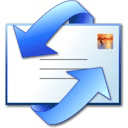
by Josef Essberger
The objective of all emails is to communicate. The writer needs the recipient to understand. So s/he should make it as easy as possible for the recipient to understand the message. The writer is writing the email, not the recipient, right? It is the writer's job to write it well, not the recipient's! But often the recipient has to spend a long time and work very hard to understand a message. (This is not just a question of language.) Basically, sending "bad" emails shows no respect for the recipient and is not polite. The writer does a little work and the recipient does a lot of work.
So here are 7 tips on sending emails the best way possible, and making life easier for everyone.
Tip 1. Subject, Cc: and Bcc:
When you write an email, at the top is a box called "Subject:". The subject tells recipients what your message is about, without reading the whole message. It helps them organize their email. Always include a subject, something meaningful like "My Order No. 12345 For Furniture" or "Homework Assignment: Present Perfect". Don't just write "Your Email" or "Letter". Subjects like those are not very helpful. Also, if you include a subject and the recipient replies by clicking on "Reply", you subject is automatically added to the reply (with the expression "Re:", which means "about").
Two more boxes at the top of your email are "Cc:" (carbon copy) and "Bcc:" (blind carbon copy). Any email address you add to the Cc: box will receive a copy of the message, and the original person you are writing to (the To: box) will see the email address that you sent a copy to. Any email address you add to the Bcc: box will also receive a copy of the message, but this time the original person you are writing to will not see this. S/he will not even know that you sent a copy to someone.
Tip 2. Use Attachments Only When Necessary
Email messages can be in two different forms:
•inline plain text
•attachment
Inline text is the normal text that you write in an email. An attachment is a file from your computer (for example a Word document or .gif image) that you "attach" or add to your email. When someone receives an email with inline (normal) text, they can read it immediately. When they receive an attachment, they have to "open" the attachment with the right program (for example Word or PaintShop). There are several problems with attachments, including:
a.Recipients may not have the program for the attachment
b.Attachments can contain viruses
c.Some attachments can take a long time to download
Many people do not like to receive attachments. Usually, it is better to send inline text. Only send an attachment when it is not possible to send the information as inline text and you are sure the receiver agrees.
Tip 3. Use Plain Text, not HTML
The normal text for email looks like typewriter text and is usually the Courier New typeface. In many email programs you can change this to another typeface, such as Arial or Times New Roman. That can be a bad idea. Some email programs cannot read this type of "HTML" text and convert your text into an attachment. So the recipient cannot read your message without opening the attachment. If you want to make life easy for all your recipients, use plain text. (See update below)
Tip 4. Keep Your Line Lengths Short
Have you ever received an email that looked like this?
Thank you for your
email requesting more information about our
products. The XYC Company
specializes in supplying widgets to
the world
and I am sure that you will find our catalogue of interest.
What went wrong? XYZ's email program and your email program did not treat lines in the same way. What is the answer? Keep your lines short, preferably 64 characters (letters) or shorter. That means that after 64 characters, you make a "hard carriage return" by pressing "Enter".
Tip 5. Don't YELL!
Do not write everything in CAPITAL LETTERS. In English, it is not polite to use a lot of capital letters. In fact, text written in capital letters is difficult to read. You never see a book written only in capital letters. Using all capital letters is called "yelling", which is the same as shouting. Why is it difficult to read capital letters? Look at this word:
1.ENGLISH (capital letters)
2.English (initial capital + small letters)
In No.1 the word has no "shape"...it is a simple rectangle. In No.2 the word has a shape...it goes up and down. When we read, especially when we read fast, we read the shape of words. We do not read each individual letter. The shape of "ENGLISH" is exactly the same as the shape of "SPANISH". But the shape of "English" is not the same as the shape of "Spanish". For subjects, it's sometimes ok to use capitals. But if you must make one word in the text more important, don't do it with capitals. Use asterisks, like *this*.
Tip 6. Be Careful With Abbreviations
Examples of abbreviations are "btw" (by the way) and "damhik" (don't ask me how I know). Abbreviations are a good way to save work on typing if both correspondents understand the abbreviations. But if the recipient does not understand your abbreviation, you are not communicating successfully. Here are some email abbreviations .
Tip 7. Sign Your Email
It's a good idea, and more polite, to put your name at the end of your emails. You can even add other information like address, telephone and fax, especially for business. You can create a "signature block" that you add to the end of all messages. Many email services let you create an "auto-signature" that appears at the end of every email you send.
English Checker
•character: a letter or symbol, like a, B, 1, 2, &, * etc
•recipient: the person who receives your email
•shape: the external form of something
•typeface: a particular design of type
•virus: a bug or coding designed to damage a computer
2002 Update: the Internet moves fast, and almost everybody has HTML enabled email now. It's much safer now than it was to use HTML.
© Josef Essberger
Source: http://www.englishclub.com
Nenhum comentário:
Postar um comentário